Buying new computers for primary schools can be a bit of a daunting prospect. You need to make a substantial purchase, possibly in the tens of thousands of pounds, but you may not be sure that the quotes you’ve been given are for laptops that are good enough or even that you’re getting a good price. The video above outlines my three-step plan for buying laptops for primary schools. After watching it, you should have a much better understanding of any laptop quote you’ve been given. I will stress that if you want me to help you directly with a purchase, either by looking over a quote or finding you some suitable laptops at a decent price, you only have to ask. But I want to teach you how to do this yourself too, and that is what the video is all about. Steps 1 and 2 teach you about what’s inside a computer and why you need certain specifications, Step 3 is a simple flowchart to follow if you want to check a quote yourself.
The video is about 7 minutes long but could literally save your school thousands. And if you find steps 1 & 2 get a bit technical, don’t worry – Step 3 is the important one and it’s the simplest of the lot!
OK, here’s your three-step guide to buying laptops for schools.
1) Know what CPU and RAM do.
You simply have to know – and understand – exactly what is inside a laptop before you buy it. High specification laptops will last longer before they need to be replaced, low spec laptops will be cheaper in the short term. Ideally, you should be buying in the sweet spot – specs not so low that the laptops are unusable (which does happen), but not so high that they are unaffordable. In my opinion, you should be looking at a minimum usable life of five years. That life will probably be determined by the CPU and the RAM specifications. But what are they and what do they do?
The CPU (or processor) is the brain of the laptop. Your computer makes thousands of calculations a second. A better brain means it will work those out more quickly. As websites and applications get more and more complicated over time – which they always do – laptops with a less robust CPU will start to struggle.
The RAM (Random Access Memory) is the memory of your computer. It is not the storage. Storage is not memory. If you want space to store things, look for storage. Memory is different, and it is really important when it comes to how fast a computer will run. RAM is measured in gigabytes, with common values being 4GB, 8GB or 16GB. It is your computer’s short term memory, where it thinks about what it is doing right now. More memory means it can cope with doing more things at once. Not enough memory and it will slow down when it tries to do more things at once. As applications and websites get more complicated over time, the laptop will start to slow down due to lack of memory.
CPU and memory largely dictate when your laptop will become obsolete. So you need to choose a powerful enough CPU and enough RAM so that it will still be able to cope with whatever technology throws at it in five years time. I know from experience – a cheap but underpowered laptop will not save you money. It will be less effective at meeting the needs of the computing curriculum during its usable life which will be shorter anyway as it will need replacing sooner. It’s very much a false economy.
One final point is about storage. It shouldn’t matter a great deal how much storage a curriculum laptop will have, as they are likely to be storing files on a network rather than on the laptop. However, the laptop must have an SSD – solid state drive – not an HDD (hard disk drive). HDDs are old and slow, with moving parts that can easily fail. SSDs are much, much faster. SSDs are pretty much standard these days but do be careful and make sure your laptop is equipped with one. This is non-negotiable.
2) Know what an acceptable CPU and RAM are.
Now it’s time to check the specs. You now know what CPU and RAM do, you now need to know what constitutes acceptable specifications.
RAM first, because it’s easy. Today, in 2022, 4GB is not enough. Do not buy a laptop with 4GB. 8GB is enough now and should be good enough for the next few years. 16GB will future-proof your laptop as far as memory goes.
Now CPU. This is a bit trickier, but bear with me and you’ll be fine. There are two main companies that make PC processors – Intel and AMD. If you are looking to buy Apple laptops, congratulations on having a substantial computing budget, but that goes beyond the scope of this article.
Intel produces a range of processors, only some of which are recommended for school laptops. I do not recommend Celeron or Pentium laptops at the moment. These are the lowest tier of CPUs and, in my opinion, represent the false economy we talked about earlier. The next tier of CPUs are the i3 and i5 processors. These are perfect for school laptops. i7 and i9 are probably overkill for school laptops but if you can get them cheaply, might be suitable. Xeons are not found in laptops as they are server processors.
AMD-made CPUs follow a similar naming pattern, but instead of i3 and i5, look for Ryzen 3 and Ryzen 5. Ryzen CPUs are pretty much equal to their Intel counterparts, so it doesn’t matter what brand you choose, just the tier.
In short, look for i3, i5, Ryzen 3 or Ryzen 5 for laptops that will last at least 5 years.
However, the model number is also important. For example, you might think that the only difference between an Intel i5-2400 and an i5-12400 is an additional 1. But when you look a bit more closely, you can actually see that one was released earlier this year, the other was released in 2010. This means that in terms of performance, the newer one is roughly five times faster than the older one.
You might now be justifiably thinking: this is too confusing, I’m sick of it, I’ll just agree to whatever the IT company says. But wait – you’re right at the end now! It’s time for step 3.
3) Check the CPU and RAM of your quote.
You’ve been given a quote. Now it’s time to check.
- Check the RAM – is it at least 8GB? Yes = continue, No = reject.
- Check the CPU – is it an i3, i5, Ryzen 3 or Ryzen 5? Yes = continue, No = reject.
- CRUCIAL STEP: When was this CPU released? Type the CPU model number into Google. You should quickly be able to find the release or launch date. This might be Q1 2021 for example, meaning it was released in the first quarter of 2021. This is good- it’s a relatively new CPU. If the CPU was released in the last two to three years, it should be fine. Any older than that and alarm bells should start ringing. CPUs 4 or more years old are already old technology.
- Was the CPU released within the last 3 years? Yes = continue, No = reject.
You now know whether or not this is a suitable laptop. You just need to know if it is a fair price.
- Do an extremely quick shop for the same spec laptops. Can you buy a laptop with the same CPU and RAM at retail? Is it a similar price? Yes = continue, No = reject.
And that’s it! Remember, you can always contact me and I’d be happy to look over a quote for you. If you don’t already have a quote, you can also go to helpfromjames.co.uk and ask me to find you some laptops at retail if you want. However, I want to give you the tools to know for yourself what to buy and why.
James
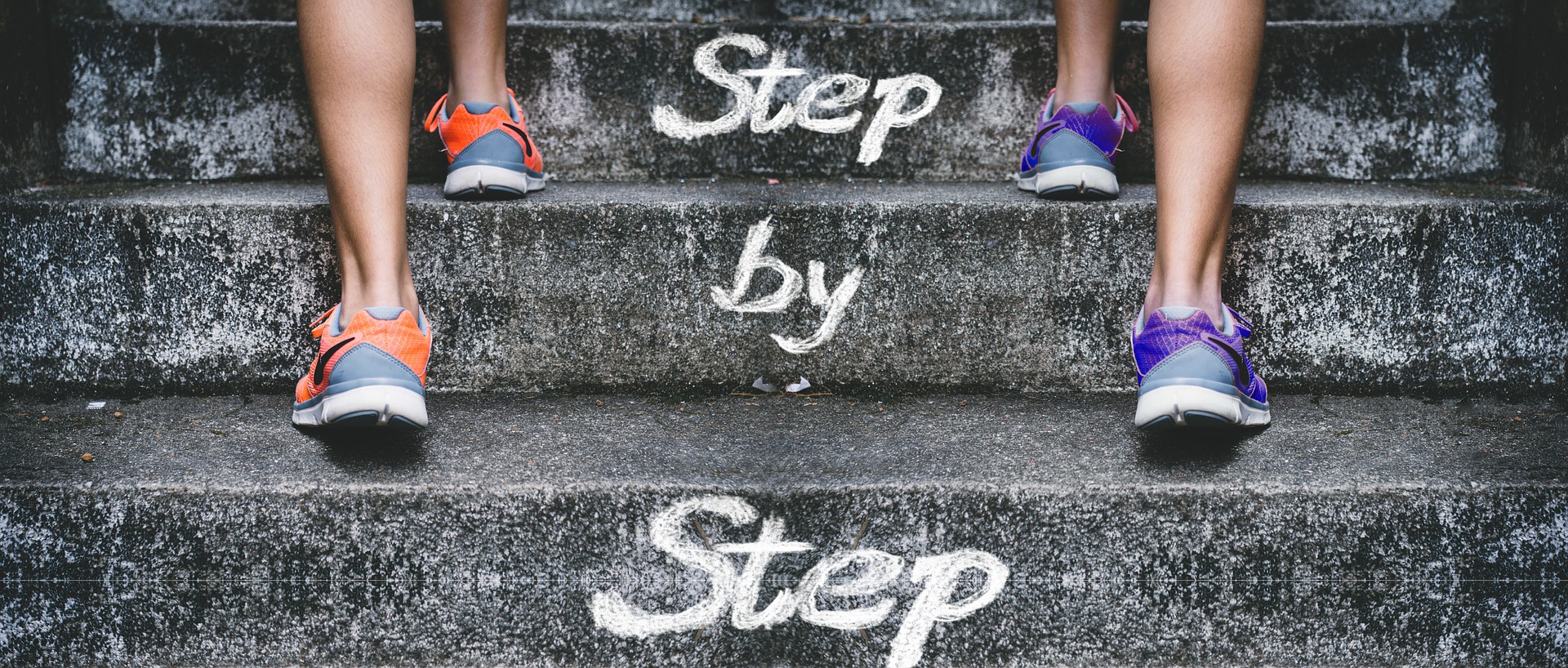
No responses yet