Types of computer: Desktops, laptops, tablets and iPads.
Starting at the start! You need to know the difference between these very different kinds of equipment and choose what’s right for your school. Below are the fundamentals and importantly, the pros and cons of each one.
Desktop computers

Desktop computers tend to look like this. They don’t have the portability of laptops and take up more space. They need a separate monitor, keyboard and mouse so they can be more expensive if you don’t have these already. However, you tend to get more for your money within the computer and if one part breaks, it can usually be easily repaired or replaced. From a technical point of view, there is more airflow space inside a computer case than a laptop so they can use more powerful components without overheating. They are the best choice for IT suites or permanent installations.
Laptop computers

Laptops look like this. Their integrated screens, keyboards and trackpads mean that they do not take up much space and are completely portable. They are an all in one solution, meaning you don’t have to buy a separate monitor, keyboard or mouse. This also means that if one of those components breaks, it affects (or potentially ruins) the whole computer. They have many components packed into a much smaller space, which means they use less power (so as not to overheat, among other reasons). They tend to be less powerful and less repairable/upgradeable than desktops. They also use battery power when not plugged in – this is a key consideration as if you rely on children to plug them in(e.g. on a laptop trolley) after use, be prepared for some laptops not to be charged when the next lesson starts. They are best for situations where space is limited or computers are used in more than one location, such as between classrooms using a laptop trolley. They are often a cheaper purchase in the short term at least.
You may have heard of Chromebooks as an alternative to laptops. A Chromebook is a type of laptop that doesn’t use Microsoft Windows. The experience of using Chrome OS is somewhat different. Chromebooks can sometimes cost less than laptops that use Windows. You will need to consider the trade-off between the benefits of using Windows and the benefits and potential savings of using Chromebooks.
Tablets and iPads
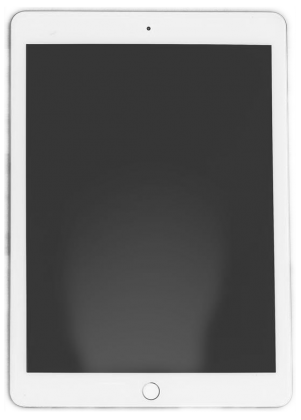
Tablets and iPads are, in my opinion, used for a different purpose compared to computers. They are exceptionally useful tools. They provide a quick and convenient way for children to get on the internet much faster than having to log on to a traditional computer. They also provide a way of making computing more accessible, particularly for younger children. There is also a range different apps for everything from music and video production to simple programming that are only available on tablets or iPads.
So why bother with traditional computers? Well, in terms of being productive in the real world, traditional computers are still way ahead of tablets. I created this website using a computer – I would have found it far too time consuming and fiddly to do on a tablet – and you probably do most of your resource creation using a computer. Quite simply, a child that does not get extensive experience in using computers by Year 7 will be at a significant disadvantage. While this productivity balance may change with the development of new technology, we simply don’t know what technology will look like by the time our children enter the workplace so we must give them the balance of skills to give them their best chance of success in technology.
Which should we choose?
When it comes to the choosing between laptops and desktops, it very much depends on your school’s circumstances. If you have a dedicated ICT suite or computer room and you have the space, I would say that desktop computers give schools more for their money, do not run out of battery and can be more reliable. It is also easier to upgrade and reuse parts. I have worked in primary schools with laptops in the classroom and other schools with dedicated computer suites and I have found that computing is often more successfully delivered in a dedicated computing room. However, computing can be very successfully delivered using laptops in well-managed classroom based setups too.
I would say that if you were considering the switch from Windows computers to Chromebooks, you should spend a bit of time with a Chromebook to understand its strengths and limitations before committing to buying them en masse.
Tablets and iPads are vital in terms of giving children experience of the unique computing experience they offer. They are not a substitute for traditional computers. If your budget can extend to buying a set of iPads or tablets, I would say that they are a crucial part of a complete computing curriculum. Keeping these up to date is a challenge. However, I’ll stress again that your core computing equipment should be some form of desktop or laptop computer. Your iPads complement these – they don’t replace them.
Anything else?
While you might be thinking ahead with your curriculum about how to focus on programming, debugging and algorithms, many high schools comment that children make the transition into Year 7 without some pretty fundamental computing skills. Your choice of hardware will have a big impact on this.
- Children need to learn how to use a mouse. They need to click, double click, drag and select. They will not learn this skill with tablets and the experience is very different with laptop trackpads. However, it is cheap to buy and use a USB mouse with a laptop or desktop.
- In addition, bear in mind that the different experience of using a laptop trackpad can also be beneficial.
- The most common complaint of children using desktop computers is: “My computer is broken. Nothing happens.” Much of this comes from a lack of experience with desktop computers. The most basic form of debugging is how to troubleshoot turning on a desktop computer. Children should learn to plug in and switch on a computer and a monitor.
- Children should be learning basic typing skills, including how to use Shift to type symbols and use keyboard shortcuts to, for example, copy and paste. They will not experience this in the same way on a tablet.
- Children do not always handle expensive equipment with appropriate care. The more something is moved about, the shorter its lifespan. Think about how to realistically mitigate this if you are using portable computing devices.
- A new separate keyboard for a desktop computer costs about £10. A new mouse costs about the same. A new laptop keyboard or trackpad is much more difficult/expensive to replace.